WorkflowMax Migration Flow Chart
Migration Flowchart and Checklist
Here is my understanding of the migration process, based on direct communications with BlueRock partner contacts as well as partner webinars and resources that have been provided. Although my summary will not include every nuance, I am confident it is a solid representation of the process. I hope this information helps to guide your planning as well as clarifying where you might choose assistance.
Contact Living Business for a complimentary catch up to discuss your options.
New Resources from WorkflowMax by BlueRock
Latest Feature release schedule.
Release Notes - detail of fixes and released by week
New resource from Blue Rock - 25 min Migration Tutorial Course. I've checked this out and it's useful. It has step by step explanations of the process, before, during and after. Definitely worthwhile.
Here is the latest 3 min video migration tutorial from Blue Rock A nice overview.
Here is the latest Migration Made Easy Guide from Blue Rock
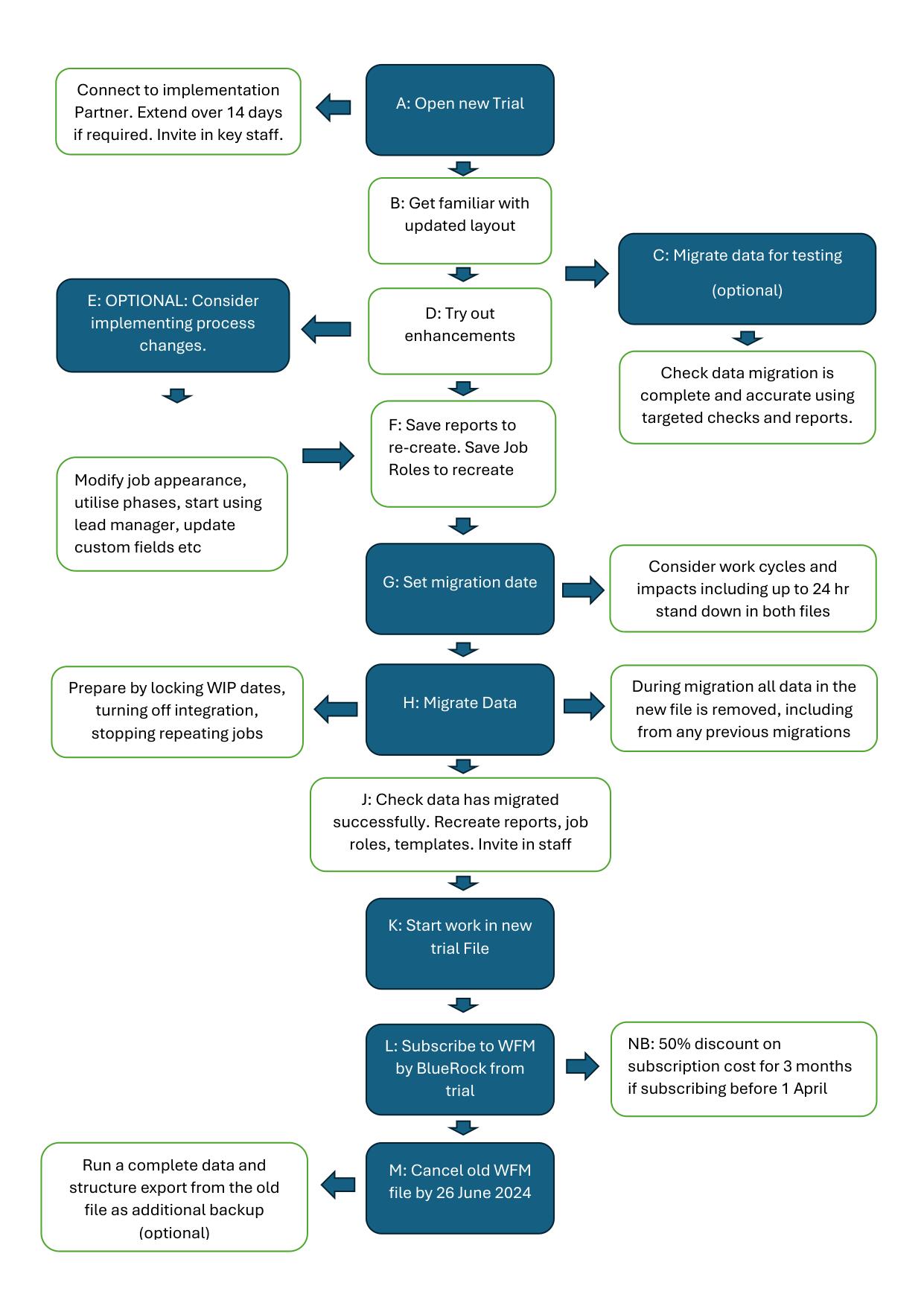
A: Open a free 14 day Trial of WorkflowMax
February 22nd - WorkflowMax by BlueRock is launched and publicly available for trial and subscribing.
During sign-up select Living Business as your WorkflowMax Partner.
The partner portal is still in development and due to be released on 8 March 2024. Until then, you will be able to select Living Business as your WorkflowMax partner when a trial file is opened but until the partner portal is released there are two more steps to connect:
Invite me into the WFM file as a staff member . I will not be counted as a user for charging purposes.
Go to Business / Settings / Staff (Advisor Tab) and use Add Advisor to select Living Business.
Confirm your billing email and the emails of the initial staff who will be testing in the trial. Invite in your key staff to test the trial.
- the 14 day trial can be extended by request through your WorkflowMax Partner
- the trial can be upgraded to become your ongoing subscribed file
Contact Living Business for complimentary assistance to open a trial.
B: Get Familiar with Improved Layout and Navigation
WorkflowMax by BlueRock has an improved and more intuitive layout and navigation.
The space that used to be a left hand side panel in WorkflowMax by Xero has been removed and replaced with more logical menu placement above - the result is more usable width on the screen. New links have been added to make navigation quicker. The ability to update and edit pages without the need to click in and out of each individual item has been added.
For staff who only use WorkflowMax for time-sheeting, and basic job functionality, it is likely to be sufficient for them to log in as reassurance that the changes are intuitive. It is expected these types of users will not require specific training for the migration and they will be able to carry on working as normal without significant interruption.
Contact Living Business for an assisted walk through demo
C: Migrate your own data for testing (optional)
You may want to migrate your data from WorkflowMax by Xero, for testing the software and also to confirm that the migration brings across everything you were expecting. There is no specific process yet for auditing the migration as each business will be different - BlueRock has said they will release more guidance on this step. The recommendation is to use a combination of targeted spot checking as well as running some familiar standard reports as well as newly built custom reports.
This step is optional and if you choose to do it you will need to run a second migration for the eventual go live date. All data in your WorkflowMax by BlueRock file, including all data migrated the first time, will be removed from your account when you migrate data the second time. In short, the file will be wiped clean for a fresh start from scratch.
You will not be able to access either WorkflowMax file for up to 24hours. You will need to prepare your old file for migration to prevent the risk of duplicates or omissions.
Preparation steps are the same as in section H: below.
Contact Living Business for help migrating test data.
D: Check out the New Enhancements
WorkflowMax by BlueRock has some great new enhancements which will be game changers for some businesses. There are many more enhancements either still being developed or tagged for development going forward and you can check these out in the features request area of WorkflowMax by BlueRock. The home page currently called www.workflowmax2.com has some of the main ones listed as well.
Contact Living Business to book a guided tour through the enhancement and how they might improve your experience of WorkflowMax.
E: Consider Implementing Process Changes (optional)
For some businesses, some of the enhancements are likely to be a game changer inviting new and easier ways of getting stuff done. If this is the situation for your business it's worth sorting out what any process changes will be, who it will affect and getting everyone on board before the Go Live date. A couple of examples:
Strong and Flexible Phase Functionality
Previously called Folders in WorkflowMax by Xero, the Phases feature has been significantly upgraded. This will make it much easier to not just create Phases in larger jobs, but edit them in an intuitive way. It's likely to be a game changer for many businesses who were previously using a work around of adding summary costs into jobs to be able print Phase information.
- As well as the name of the Phase there is now ability to add and edit a detailed Phase Description which might be what shows on quotes and invoices.
- Drag and drop functionality means easy editing to shift tasks and costs between Phases.
- Phases can be added when Costs are created - no need to scroll to the bottom of the cost list anymore!
Custom Fields - Mandatory Fields - Hiding Fields
Some really useful functionality has been added with data fields.
- Custom fields are now available on Purchase Orders and Quotes, and are linked between document type
- Custom fields can now be made Mandatory if wanted.
- On the Job Information screen it will be possible to toggle between hiding and showing particular fields or sections of fields.
For many businesses it may be worth considering if better use of the data fields should now be implemented.
Emailing - Signatures - Attachments - Contacts - Editing
WorkflowMax by BlueRock has tidied up many of the common annoyances and reasons why many businesses chose not to send documents directly from within the software. It's a lot better in many ways! Here are just a few examples.
- Formatted signatures with images are now supported
- There is better control over the roles of the contacts associated with clients
- Documents can be attached to Quotes and Invoices
- Purchase Orders have ability to link to a URL
- Invoices can be edited once created without having to go back to the source data.
- You can now edit timesheet notes directly from the one list of entries in the job.
Contact Living Business to book a consult on implementing process changes.
F: Save Reports, Custom Detail, and Roles
There are some new parts of WorkflowMax that dont exist in WorkflowMax by Xero. So if you develop any custom solutions in your new trial using these new features the detail should be saved to make it easier to re-create them after a data migration. This includes:
Reports
The report builder in WorkflowMax by BlueRock is a complete rebuild. It has more flexibility with the fields available, and more advanced features with filtering and searching.
When data is migrated from the old WorkflowMax by Xero, any Custom Reports you have built in the trial WorkflowMax by BlueRock will be removed. So save them - take screen shots, or find whatever is the easiest way to record how you built them.
Recommendations from BlueRock for migration of custom reports:
1. Run the Bulk Export function now available in WorkflowMax by Xero, and find the files that have the header and filtering information (Report Design Field / Report Design Criteria / Report Design Name / Report Design Staff ) and/or
2. Run each report that you want to migrate from WorkflowMax by Xero, and export as CSV to save the header fields.
Custom Fields - Layout Changes
If you have found the new functionality around custom fields, layout, hiding fields and mandatory fields useful, and have developed a plan for how you will use them, then save your work as all this will be lost when you migrate data from WorkflowMax by Xero. Take screen shots, or find whatever is the easiest way to record your work and what has been decided.
Staff Roles
Staff Roles is a new feature where you can set up Roles in WorkflowMax by BlueRock and then assign Staff to those roles with preset permissions. No more multiple tick boxes for each new staff when they are invited in.
If you have spent time considering and developing new Staff Roles for specific parts of your business - like "Managers", "Field Staff", "Warehouse" etc, then save your work as these roles will be lost when you migrate data from WorkflowMax by Xero. Take screen shots, or find whatever is the easiest way to record your work and what has been decided.
Custom Print Templates
Custom Print Templates for Quotes, Invoices and other documents will not be migrated. However, the accepted format has not changed so the only action required will be to download the templates from WorkflowMax by Xero, and upload into WorkflowMax by BlueRock. The titles of the custom templates will be imported as placeholders for reference. Export and save these in a convenient place, ready for importing to WorkflowMax by BlueRock.
Contact Living Business to book a consultation on preparing for migration
G: Set a Go Live Date
Your Go Live date is the date your data from WorkflowMax by Xero will be migrated. From that date, no further work will happen in WorkflowMax by Xero, and all future work will happen in WorkflowMax by BlueRock. Consider:
- There will be a downtime period of up to 24 hours when no activity can happen in either the old or the new file. This can be scheduled for over a weekend, and for most businesses it will be a lot less than 24 hours so could be scheduled for overnight.
- Confirm any process changes you have decided to implement are understood and all affected WorkflowMax users are up to date and ready to change when they log into the new WorkflowMax by BlueRock for the first time.
- Consider your business working rhythms. Is there a slower time of the month or week? Is there a less pressured time of the month after invoicing? Are there times when key staff may be more available?
Contact Living Business to book a consultation on preparing for migration
H: Press GO on the migration
When the chosen migration date arrives and it's the pre-agreed time when all staff are out of WorkflowMax by Xero:
- Lock down the WorkflowMax by Xero file to prevent accidental duplications or data not getting migrated.
- Lock the WIP dates in Organisational Settings (two settings to select)
- Switch off any integrations including to Xero to prevent potential missing or duplicated documentation. (ensure you have the required permissions to reconnect)
- Check to ensure no repeating jobs are scheduled to generate during the migration and if so turn them off
- other steps as may be advised
- Start the data migration process from within the WorkflowMax by BlueRock file. The file might still be in trial, or it may have been activated to a subscription already. There will be a button Top Right in the main dashboard screen where you can do this.
- Watch the progression of the data migration for as long as you want - it shows as a series of time bars for each different part of the data coming across. For smaller files it can be as little as 30 mins to complete. Feel free to navigate away from the migration screen and carry on with other work. You will receive a notification when it's complete.
Contact Living Business for peace of mind with an assisted migration
J: Log in and update the new WorkflowMax file
Log into your new WorkflowMax by BlueRock file and finish the set up you have prepared for.
- Check data has come across as expected - BlueRock is due to release more guidance on this soon (as at 26 Feb)
- Add back in any new Roles, Reports, and Customisations that you created in the trial earlier.
- Export - Import any Custom Print Templates (these do not migrate automatically)
- Set up the new collaboration email
- Invite all staff back in (a new bulk invite feature is available)
- Recreate any custom reports from the old WorkflowMax by Xero (these do not migrate automatically)
The collaboration email is different in WorkflowMax by BlueRock.
You choose the prefix, but instead of @emailmyjob.com, it will be @emailworkflowmax.com.
Standard Reports from WorkflowMax by Xero will be available in the new WorkflowMax, but any Custom Reports in WorkflowMax by Xero will not migrate and will need to be rebuilt. You may find you rebuild them differently because of the improved functionality. In your old WorkflowMax by Xero file:
- Sort by the last used column and bulk delete reports never used.
- The report designer field in the old product is included in the account export data which you can generate from your account export and find in the file called “Report Design Field” and “Report Design Criteria”– you could use this to record the fields and filter criteria in each old report for future reference
- Alternatively, you can run each report you want to recreate in WorkflowMax by BlueRock and export each report to csv so that you have the header fields for reference
If by some chance you migrate and then find you were not ready, you can go back to using WorkflowMax by Xero until you are ready to migrate again. All migrated data will be removed from the new file when you migrate again.
Contact Living Business for a migration with peace of mind
K: Start work in WorkflowMax by BlueRock
You are ready to go!
Any data entered into the old WorkflowMax by Xero file after migration will not migrate. The migration takes all data at 1 chosen point in time. Once you have migrated there should be no further activity in the WorkflowMax by Xero file.
L: Upgrade to a Subscription
If you haven't already, upgrade your file to the subscription. The pricing is the same as WorkflowMax by Xero until at least the end of 2024.
if you haven't already, choose an WorkflowMax partner to link to your account and provide ongoing support. You can change the linked WorkflowMax partner at any time. Benefits of having a linked WorkflowMax partner:
- A linked partner is your contact with a WorkflowMax expert who has partner level access to BlueRock.
- A linked partner can access your WorkflowMax account to support you without adding to your user numbers.
- In return for the commission received as a linked partner (no cost to you), Living Business offers a light level of complimentary support. Short call and email queries can be answered without incurring fees and helps to build a strong and lasting relationship with Living Business.
If you subscribe by 1 April 2024, BlueRock are offering 50% discount on the subscription cost for 3 months.
Contact Living Business about becoming your WorkflowMax support partner
M: Cancel WorkflowMax by Xero
Your subscription with WorkflowMax by Xero will continue until the subscriber cancels it. WorkflowMax by Xero bills monthly and the cancellation takes effect from the next billing date, or 26 June 2024 whichever is the earlier.
WorkflowMax by Xero has recently added two additional export functions so it is now possible to export all job, notes and documents from WorkflowMax by Xero. You may like to do this as a double backup of the data you have migrated to WorkflowMax by BlueRock.
If you don't cancel manually, the file will cease to exist after 26 June 2024.
Contact Living Business to discuss your options for migrating to WorkflowMax by BlueRock.
