Printing Timesheets on WorkflowMax Invoices
Printing Timesheets on WorkflowMax Invoices
Here are the most common issues with printing timesheets and WorkflowMax Invoices.
-
Bulk editing timesheet information in WorkflowMax invoices
Its well known that editing invoices is easy in Xero, and some businesses choose to invoice out of Xero rather than WorkflowMax for exactly that reason. However, it's easy to set up your WorkflowMax invoice to edit timesheets in one place (Job Description or Task Description) rather than having to click in and out of individual time entries.
-
Client specific requirements for timesheet information
Many businesses require a different level of timesheet information on their WorkflowMax invoices. Some clients may not require detail while others need notes only, and others need very specific timesheet information. All three areas below 1. 2. 3. can contribute to achieving the desired outcome.
-
Invoicing from Xero
Some businesses choose to invoice from Xero for reasons such as access to specific payment portals, online viewing, e-invoicing or other features in Xero. In these instances the issue is how to best bring through the timesheet information from WorkflowMax.
Controlling Timesheet Printing in WorkflowMax
There are three areas in WorkflowMax that control how timesheets print (detailed as below).
Firstly, there is an Organisation Setting which controls whether you will see the timesheet information on the invoice when you first create it in WorkflowMax. If you can see it in the created invoice, this provides more options on how it might be seen when printed.
Secondly, Custom Invoice Templates can control how specific data fields of timesheet information appear on a Custom Invoice Template. Individual fields can be included or not. There are also some settings for each individual template which need to be considered as well. It's common for a business to have multiple Custom Invoice Templates to create variations in what gets printed.
Thirdly, there are WorkflowMax Integration settings which control if timesheet information goes through to Xero or not.
1. How to add timesheet info into draft WorkflowMax invoices
There is an Organisation setting to control whether timesheet information goes onto a draft invoice when the invoice is created in WorkflowMax. Depending on the setting chosen, the timesheet information will either not appear at all, or will appear on the draft invoice added to the Task Description or added to the Job Description.
The setting is under Business / Settings / Organisational Settings / Invoices / Time Sheet Notes
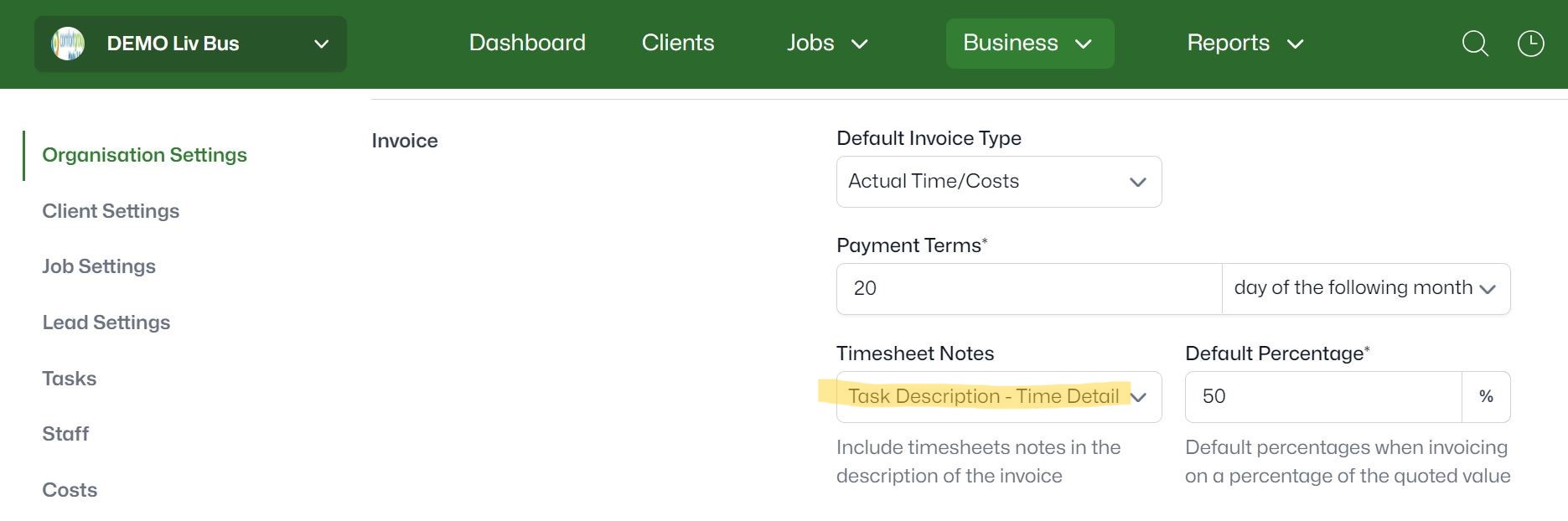
There are 4 options:
- None
- Invoice Description
- Task Description
- Task Description - Time Detail
"None" – when an invoice is created, timesheet notes will not be included
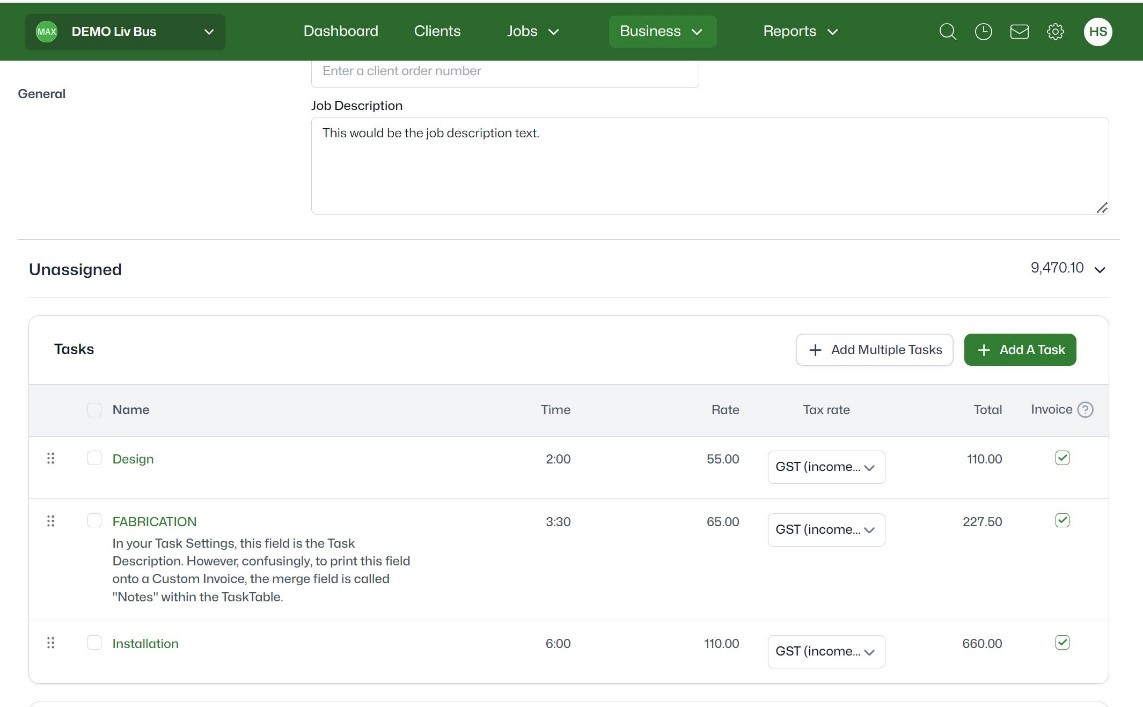
"Invoice Description" – when an invoice is created, timesheet notes will appear in the Job Description field
PLEASE NOTE: Even though this option is called "Invoice Description" the Timesheet information is brought into the Job Description. As of Oct 2024 it is unclear to me whether this is an intentional feature or not.
"Task Description" – when an invoice is created, timesheet notes will appear in the Task Description field
With this option, timesheet notes will be grouped under each task. Only the Notes will appear, there will be no Date or Time.
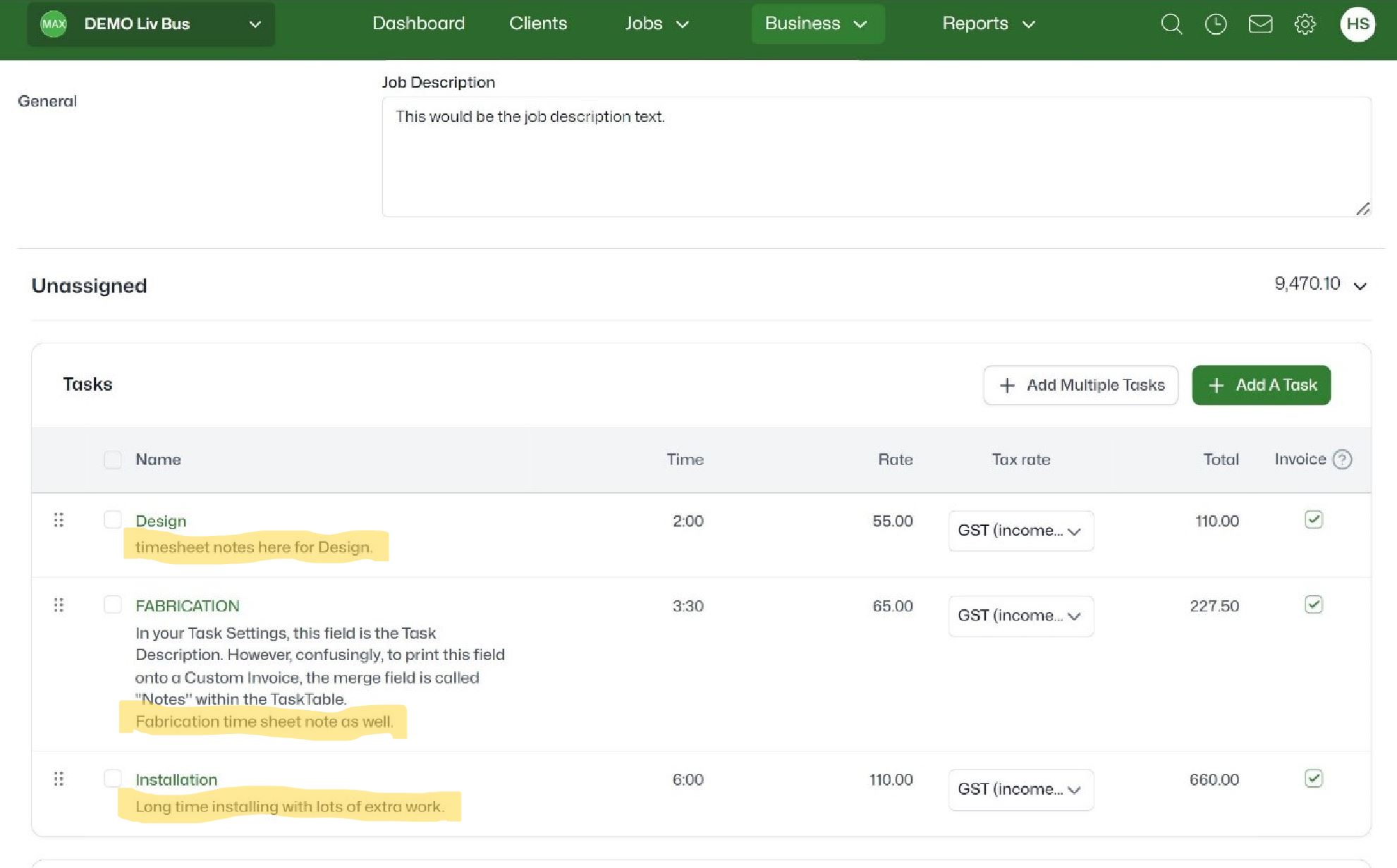
"Task Description - Time Detail" – when an invoice is created, timesheet notes with Date and Time detail will appear in the Task Description field
With this option, timesheet notes will be grouped under each task. Notes will appear as well as Date and Time detail.
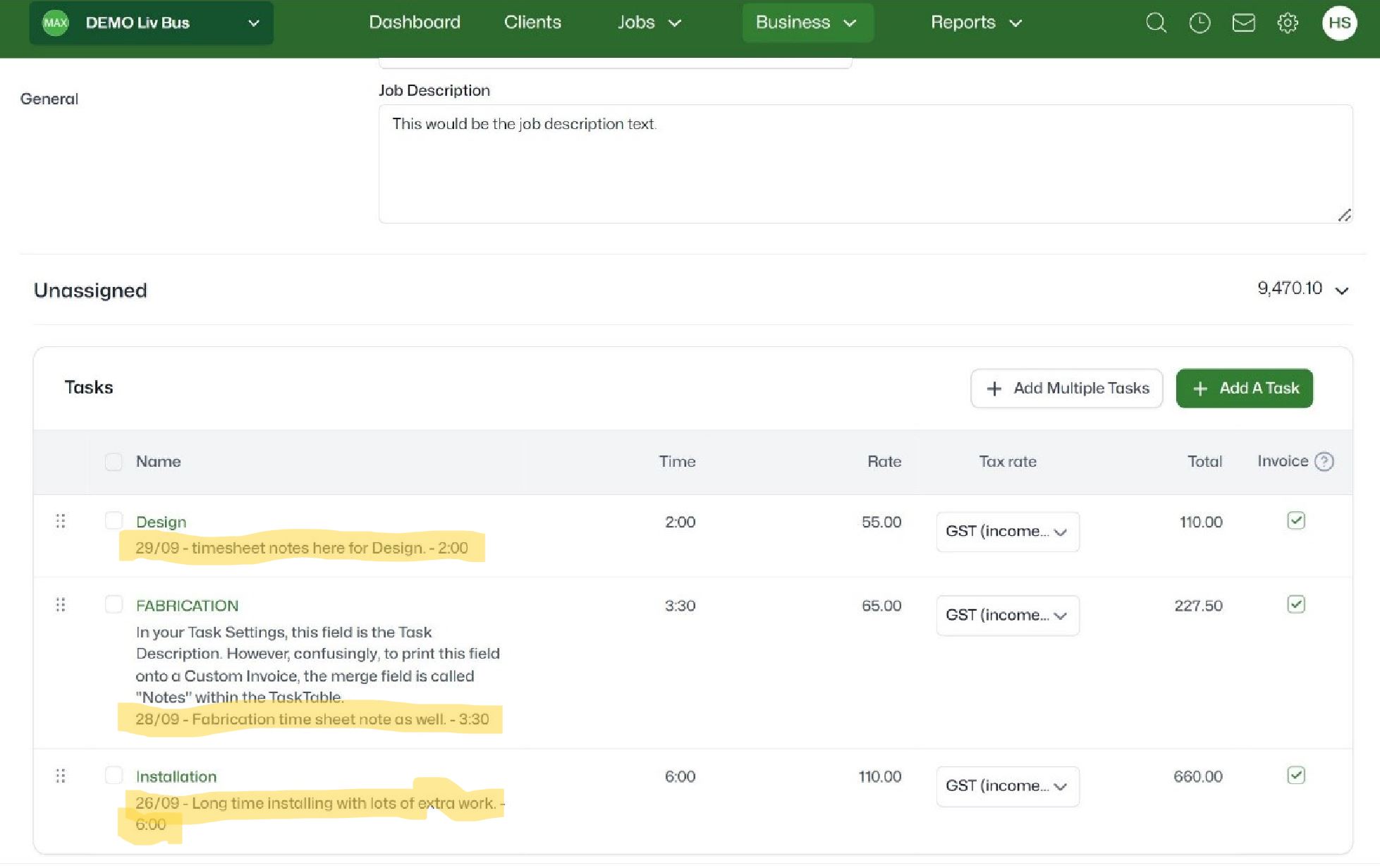
TIPS
One of the most common reasons for using this setting is to be able to bulk edit the timesheet notes in WorkflowMax. This is because if you keep this setting at None, to edit any timesheet notes you would need to go back into each individual timesheet which is time consuming.
If you choose to have Timesheet information come into either the Job Description or the Task Description when creating a WorkflowMax draft invoice, this will also show when printed on Standard Templates where the Task Description or Job Description is selected. It's not actually printing timesheet fields but you'll see the information anyway.
2. How to control which timesheet info will show on a Custom WorkflowMax Invoice Template
Some businesses want to show timesheet information for some client but not for others, or for some types or jobs but not for others. Or they might want to only show timesheet notes, and not show dates and staff details. If this is the case, it's not going to work to have the timesheets printing onto all invoices every time using 1. above. The Organisation Setting may then be better left off, and timesheet information added to individual custom invoice templates as required. You can have multiple Custom Invoice Templates.
To get the timesheet information to print onto a custom invoice add the Time Table fields you want as a subset inside the Task Table fields. Have a look at the sample “Invoice with Timesheets” provided by WorkflowMax - detail shown here:
There is another setting which also affects what prints onto a WorkflowMax Custom Invoice Template and it's a setting within the individual Custom Template. As shown below, in the Options section for the custom template there is a selection box for "Timesheets" with 4 options. - "None", "All", "Task/Staff" and "Task/Date/Staff".
If this is set to "None", it won't matter what fields you have on your WorkflowMax Custom Invoice Template, none of the Timesheet Fields will print. That means anything between "TableStart:Time" and "TableEnd:Time"
If this is set to "All", All of the Timesheet Fields will print that you have on the template. These could include "Date", "Staff", " Note", "Time", "Rate", "Amount".
If this is set to "Date/Task/Staff" then all Timesheet Fields will also print. I have not worked out what if any difference there is between the All" settings, and the "Date/Task/Staff" setting.
If this is set to "Task/Staff" then all fields will print except the Date.
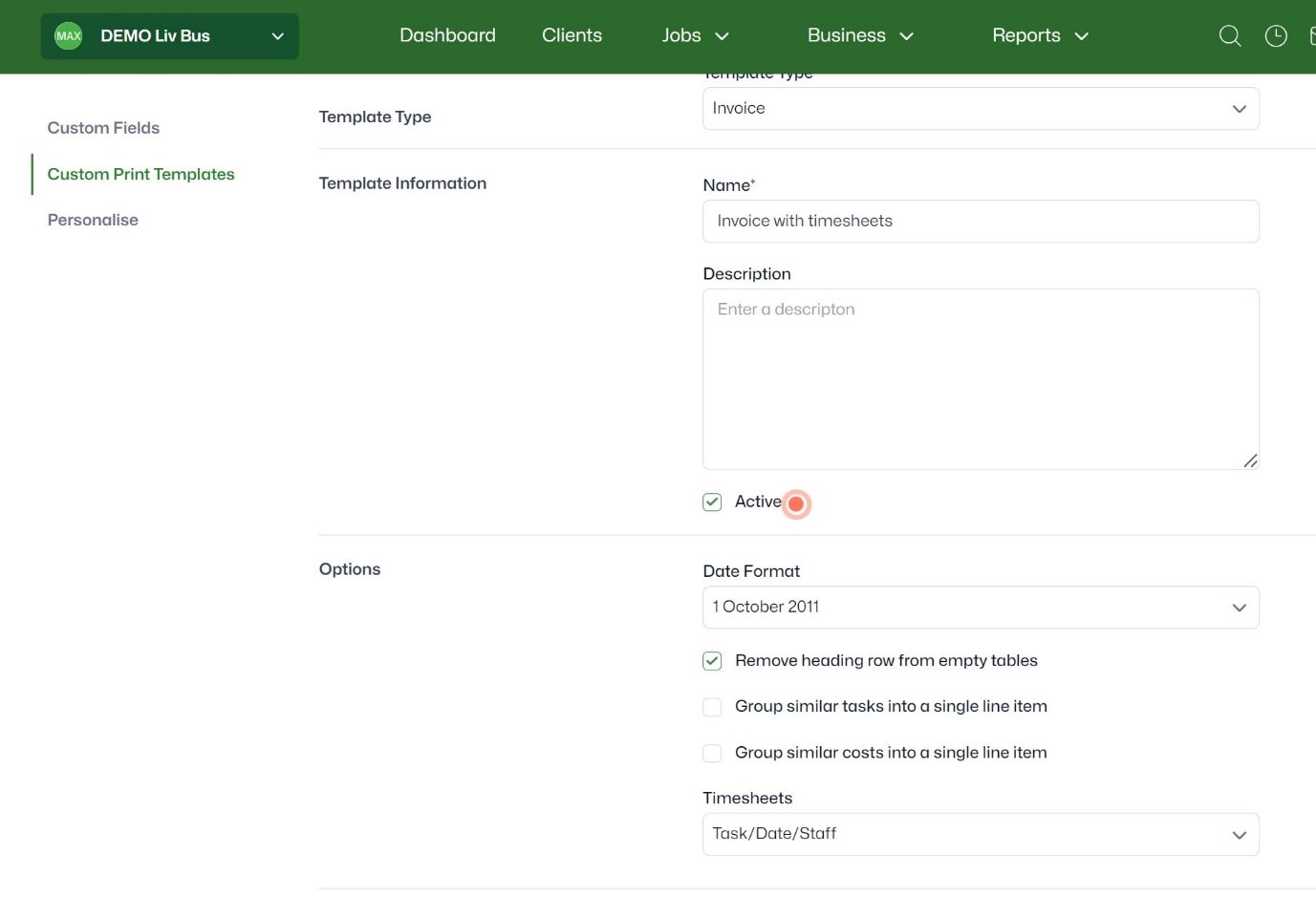
3. WorkflowMax-Xero Integration Settings for Timesheets to show in Xero
If you are wanting the timesheet information to come through to Xero, there are a couple of options to do that. A common reason would be that invoices are sent out of Xero to use features available such as payment portals, invoice reminders with the Invoice PDF.
There are three settings relevant to bringing timesheet information through to Xero.
A Option to bring text in the Invoice Description field through to Xero as a separate line item
With current features of WorkflowMax this would only work if you copied and pasted timesheet information into the Invoice Description field.
B Option to bring text in the Job Description field through to Xero as a separate line item
If you have used the Organisation Settings to bring Timesheet Information into the Job Description when creating the invoice in WorkflowMax.
C Option to bring text in the Task Description field through to Xero as part of Task information
If you have used the Organisation Setting to bring Timesheet information into the Task Description when creating the invoice in WorkflowMax.
